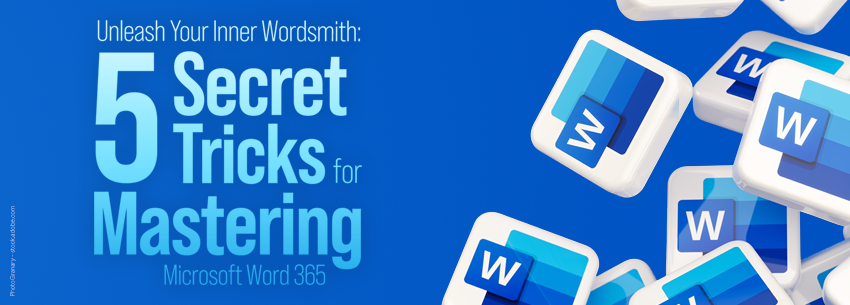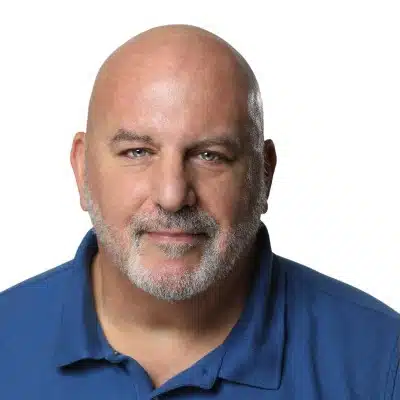Microsoft Word 365 is an incredibly powerful tool for creating, editing, and formatting documents. However, some lesser-known features can help you work more efficiently and effectively. In this blog post, we’ll explore five tips and tricks you might not know about.
- Use the Navigation Pane for Quick Document Navigation The Navigation Pane in Word 365 allows you to quickly navigate through your document, making it easier to find specific sections or headings. To access the Navigation Pane, click the View tab and select Navigation Pane. You can then use the pane to search for specific words or phrases, and it highlights the corresponding text in your document.
- Convert Handwritten Text to Typed Text If you have handwritten notes that you need to convert to typed text, Word 365 can help. Take a photo of your handwritten notes with your smartphone, then insert the image into your Word document. Next, click on the image and select “Convert to Text.” Word 365 converts your handwriting into typed text using OCR (Optical Character Recognition).
- Create Custom Keyboard Shortcuts If you find yourself repeatedly performing the same tasks in Word 365, you can create custom keyboard shortcuts to make the process faster and easier. To create a custom shortcut, go to the File menu, select Options, and then click on Customize Ribbon. From there, click on Customize Keyboard Shortcuts and select the command to which you want to assign a shortcut. Then, press the keys you want to use for the shortcut.
- The “Tell Me” Feature in Word 365 lets you quickly find the command you need without navigating through menus and options. Click on the “Tell Me” box at the top of the screen, and start typing the command name you need. Word 365 suggests commands that match your search terms, and you can select the one you want from the list.
- Word 365 allows you to insert online videos directly into your documents, which makes adding multimedia content to your work easy. To insert a video, go to the Insert tab, select Online Video, and then search for the video you want to insert. You can also embed videos from YouTube and Vimeo by copying and pasting the video’s URL into your document.
In conclusion, these five tips and tricks are just a few examples of the many powerful features available in Word 365. By exploring these lesser-known features, you can work more efficiently and effectively and get the most out of this powerful tool.