We Help Businesses Thrive.
Peace of Mind is closer than you think.
Let's have a quick chat.
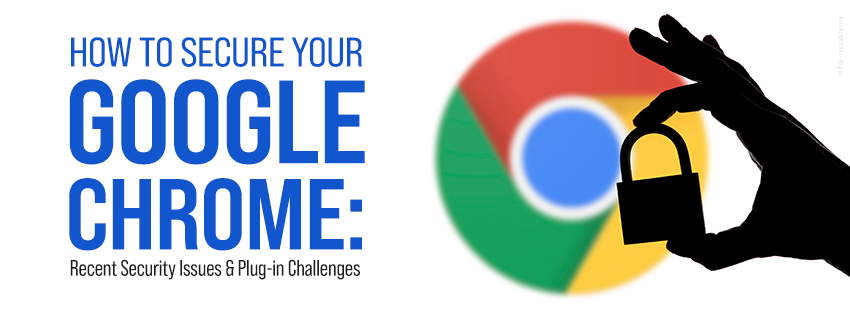
Securing your Google Chrome browser is essential to protecting your online activities. Recent security issues and plug-in vulnerabilities have raised concerns, making it crucial to understand how to secure your Google Chrome effectively. In this blog, we’ll explore recent security issues, the importance of using incognito mode, and practical steps to enhance your browser’s security.
Google Chrome, the most widely used web browser, is a prime target for cyber threats. Recently, multiple security issues have been identified, including zero-day vulnerabilities. These flaws allow hackers to exploit them before developers can fix them. One notable issue was the CVE-2023-4863 vulnerability, which allowed remote attackers to execute arbitrary code, posing a significant risk to users.
Furthermore, plug-ins, which enhance browser functionality, have been a common entry point for security breaches. Malicious plug-ins can steal data, track user activity, and even install malware. The recent “Great Suspender” plug-in incident, where the plug-in was sold and later found to include malicious code, highlights the importance of monitoring and managing plug-ins carefully.
When diagnosing issues with your browser experience, using incognito mode can be highly beneficial. Incognito mode disables all installed extensions and does not save browsing history, cookies, or site data. This clean slate allows you to determine if the issues are caused by a specific extension or a corrupted cache. For instance, if you encounter slow performance or unexpected pop-ups, opening an incognito window can help identify if these problems persist without the influence of extensions.
Moreover, incognito mode enhances your privacy during sensitive activities, such as online banking or accessing personal accounts. It prevents tracking and reduces the risk of data leakage. However, it’s important to note that incognito mode does not make you anonymous online; your activity is still visible to websites, your employer, or your internet service provider.
Securing your Google Chrome browser is vital for protecting your online activities and personal information. By staying informed about recent security issues and plug-in vulnerabilities, you can take proactive steps to enhance your browser’s security. Using incognito mode can help diagnose browser issues and ensure a smoother browsing experience. Remember to keep Chrome updated, manage extensions, enable safe browsing, use strong passwords, clear browsing data regularly, enable two-factor authentication, review security settings, and use a reliable antivirus program. By following these steps, you can significantly improve your Google Chrome security and safeguard your online presence.
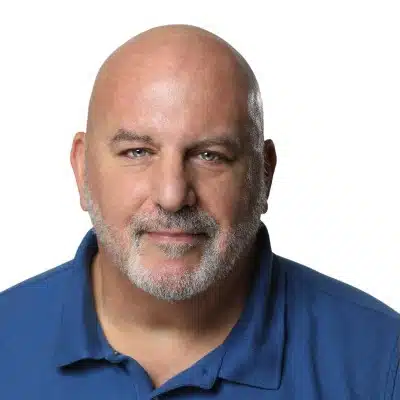
Peace of Mind is closer than you think.
Let's have a quick chat.
Schedule a 15-minute introductory call with our support experts and we'll see what we can do for you.