We Help Businesses Thrive.
Peace of Mind is closer than you think.
Let's have a quick chat.
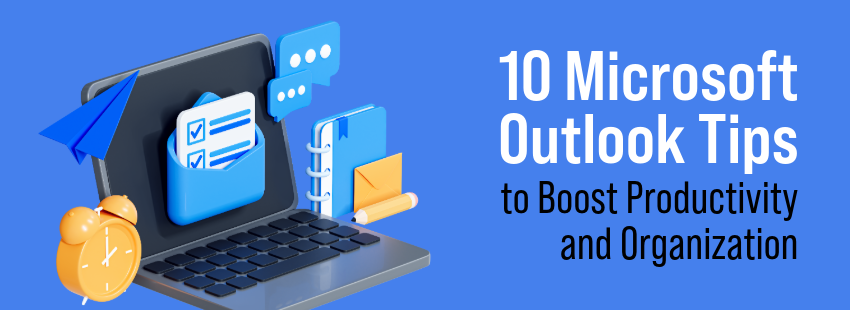
Microsoft Outlook is a powerful tool to get more done and stay organized. By using a few key features, you can streamline your workflow, manage your inbox, and keep on top of tasks. Here are 10 tips that will make you more productive and organized in Microsoft Outlook.
A cluttered inbox can lead to missed emails and wasted time searching for important messages. By setting up folders and categories, you can quickly organize incoming emails and locate them later. Use color-coded categories to tag emails by project, priority, or client.
One of the best ways to stay organized in Microsoft Outlook is to use rules. You can create rules that automatically sort, archive, or forward certain types of emails. For example, you can set a rule to move emails from a specific client directly into a dedicated folder. This reduces manual sorting and saves time.
When you’re working ahead, it’s useful to schedule emails to be sent later. In Microsoft Outlook, you can draft your email and set a specific time for it to be sent. This is particularly helpful when working with colleagues in different time zones or when you want to avoid sending emails after hours.
The Focused Inbox feature automatically separates important emails from less important ones. It moves promotional emails and newsletters into the ‘Other’ tab, leaving your important messages in ‘Focused.’ This helps you focus on what matters without being distracted by non-urgent emails.
Quick Steps in Microsoft Outlook allows you to perform multiple actions on emails with a single click. You can create Quick Steps to forward emails to your team, archive emails, or move them to specific folders. This is a major time-saver if you frequently perform the same actions.
Outlook’s search feature is powerful but often underused. You can search your inbox by keyword, date range, or even by attachment type. By using filters in your search queries, you can quickly find specific emails or documents without scrolling through your inbox.
If you frequently send similar emails, consider setting up email templates in Microsoft Outlook. This way, you don’t need to rewrite the same message repeatedly. Templates are perfect for standard responses, follow-ups, or reminders, helping you stay productive.
Outlook allows you to create calendar events or schedule meetings directly from an email. If a client requests a meeting, you can easily convert the email thread into a calendar event with all the necessary details. This streamlines scheduling and ensures no information is lost.
With Microsoft Outlook, you can turn any email into a task by simply dragging it into the ‘Tasks’ pane. This feature is especially useful for keeping track of action items, follow-ups, or to-do lists that originate from your inbox. Assign due dates and set reminders to ensure you stay on top of tasks.
Keyboard shortcuts in Microsoft Outlook can drastically improve your productivity. For example, pressing ‘Ctrl + Enter’ sends an email, ‘Ctrl + Shift + M’ creates a new message, and ‘Ctrl + E’ activates the search bar. Memorizing these shortcuts can help you navigate through Outlook faster, reducing the time spent on repetitive tasks.
Microsoft Outlook offers a wealth of features designed to improve productivity and organization. By utilizing folders, rules, and tools like the Focused Inbox, you can reduce clutter and keep your inbox manageable. Implementing these 10 tips will help you become more productive and organized in Microsoft Outlook. With a few adjustments to your routine, you can streamline your workflow and save valuable time each day.
If you want to learn more about Microsoft Office or how Microsoft products can help your organization – contact us.
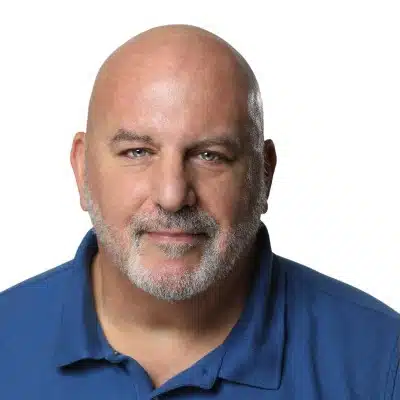
Peace of Mind is closer than you think.
Let's have a quick chat.
Schedule a 15-minute introductory call with our support experts and we'll see what we can do for you.